Type to Learn At Home is hosted in the cloud, allowing your child to practice their typing from anywhere they have access to an internet connection and an updated browser.
You should first check Type to Learn’s minimum system requirements before trying to log in. Please note that Microsoft’s Internet Explorer is not on the list of recommended browsers. Cookies must be enabled in your browser for the login to work properly.
To launch the Type to Learn Program, follow these steps:
1. Go to https://www.typetolearn.com/
2. Enter your account code, username and password, which can be found in your Activation Email. If you did not receive an Activation Email after purchasing, please first check your Spam/Junk folder. If you don’t find it there, email support@sunburst.com and we will resend that email.
- The account code is 2JU2DS. This is the same for all At Home accounts.
- The username will be all lowercase, even if it has capital letters in the email.
- The password is auto-generated to be secure. We strongly recommend copy/pasting the password to ensure it is entered correctly. If you’d like to change the password, please email our support team.
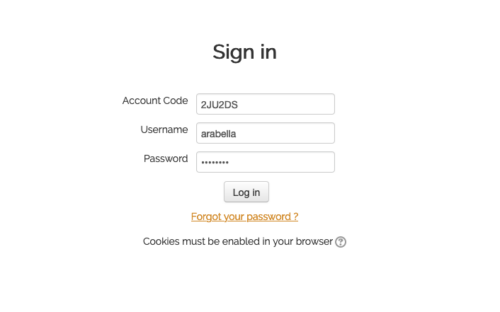
3. Click the “Log in” button.
4. On the next page, click “Launch Type to Learn” to open the typing program in a new browser tab.
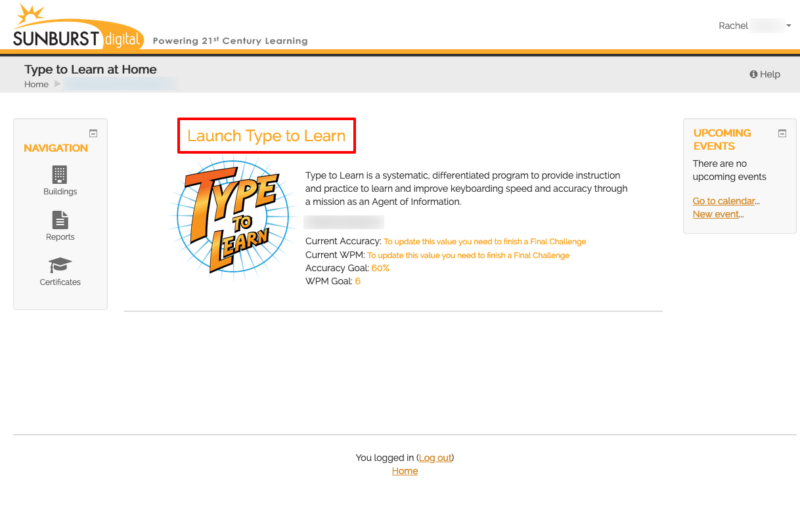
Note: We suggest you bookmark the Type to Learn website for quick and easy access. Use the following URL as your bookmark so the Account Code gets automatically populated in the login form for you: https://www.typetolearn.com/login/index.php?code=2JU2DS




