Deleting users is useful when students graduate and you need to make room for new students to join the program, or if a teacher or admin leaves the school district.
Watch Video: “Deleting Graduating Users”.
Using the “Users” link from your navigation bar, sort your list of users by grade. Select the oldest group that will be graduating out. Complete these steps before you promote existing users or add upload new users to your buildings.
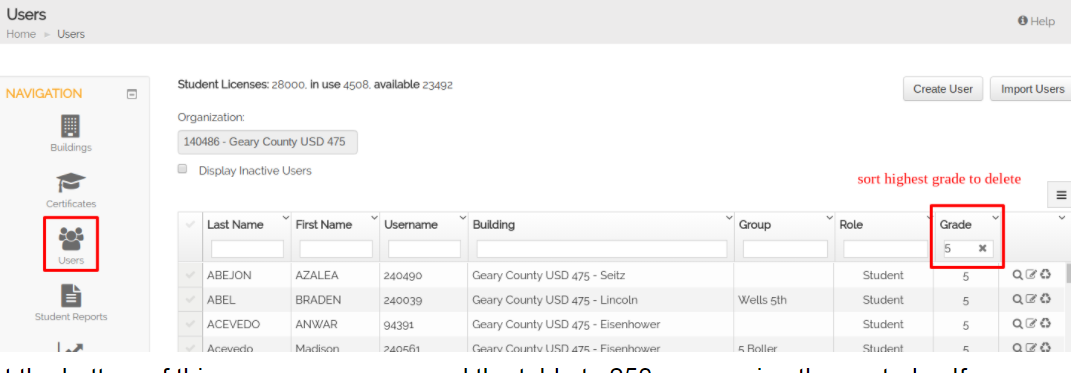
At the bottom of this page you can expand the table to 250 users using the controls. If you are deleting a large number of users, change this setting to select up to 250 students at one time.
When the table is properly populated, select all the users with the check mark in the upper-left hand corners as shown and then use the delete key to pull them out of the system.
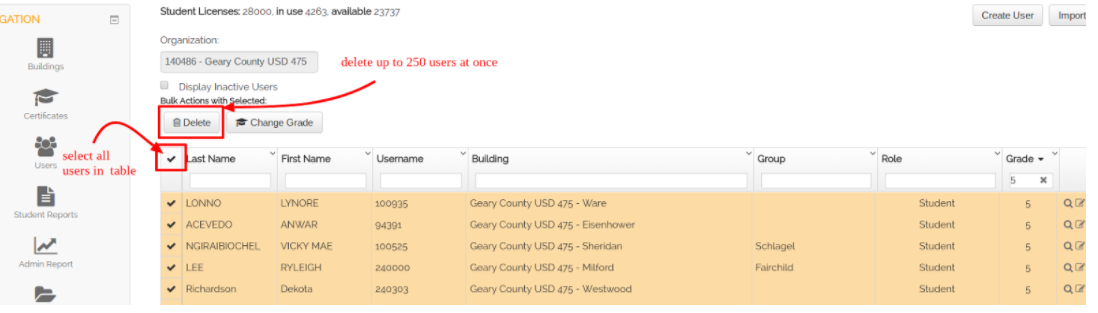
Type to Learn prompt you with a pop up window to confirm and the users will be deleted from the system freeing up their licenses as shown above the organization name.
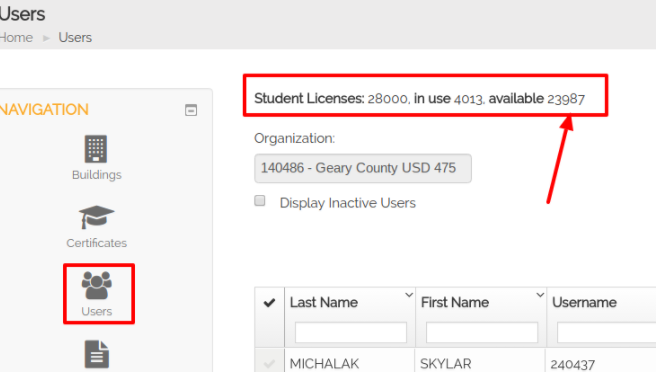
Repeat the process until all graduating or non-returning users have been deleted from your buildings.




