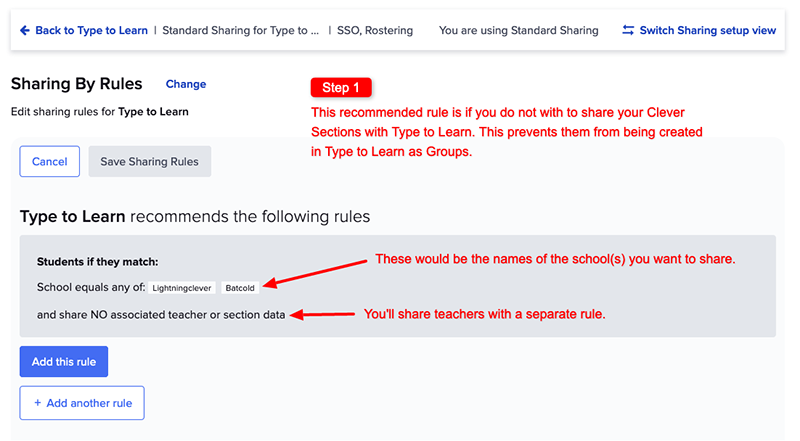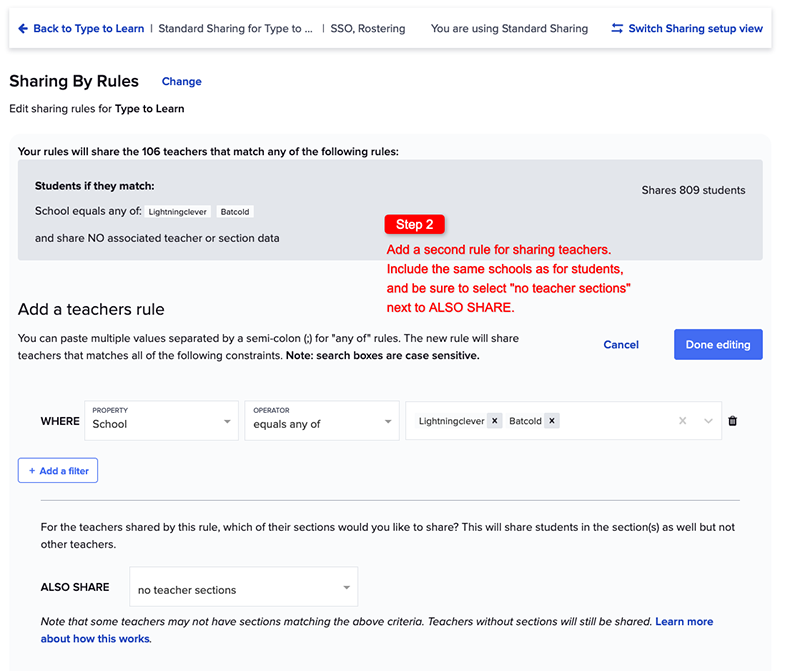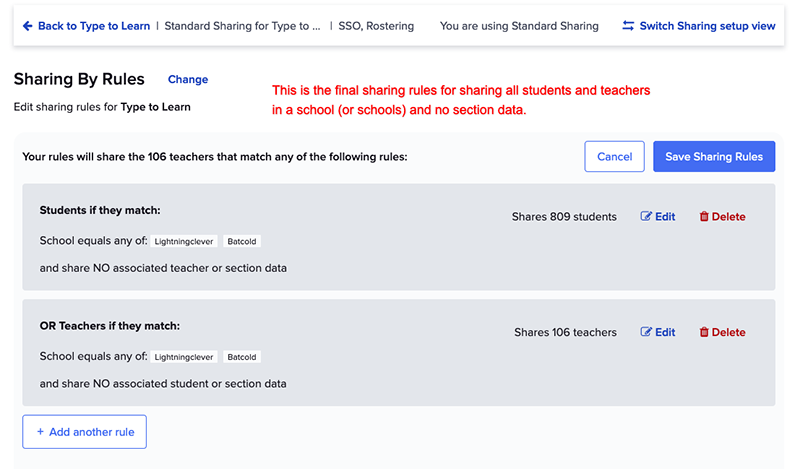After you connect your Clever account with Type to Learn you will need to adjust what data is shared with Type to Learn.
The easiest method is to “Share All”, which will work just fine, but there are two problems with this:
- Sharing all students could allow many more students to login than you may want. Every student that gets an account created in Type to Learn will use up a license, so you only want to give access to the students who will be using the app.
- With rostering active, any Sections associated with a student in Clever will be created in Type to Learn as Groups, which typically includes many Sections unrelated to typing (art, music, math, etc).
We strongly recommend you do not “share all” with Type to Learn. Try to set your permissions in Clever to share only one section (the one related to typing) or no sections at all.
Recommended Sharing Settings:
We understand all Clever accounts are set up differently and what may work for one account may not work, or may work differently for others. There are many different ways to set up the sharing rules, below are just a couple we would recommend. All these sharing settings rely on using the “Sharing by Rules” feature.
Share by Course Name and Grade Level
This option allows for only one sharing rule, and it includes only one section per student, which will be created and used in Type to Learn as a Group.
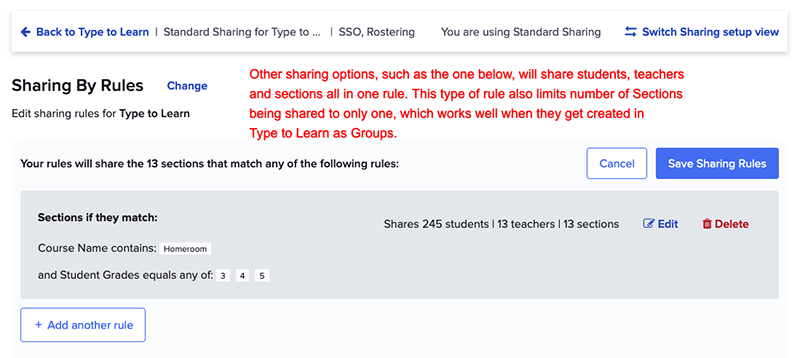
Share Students & Teachers by School, No Sections
- Add a new rule for Students and share any students that are in the schools using Type to Learn.
- Edit the additional filter to not share associated teachers or section data.
- Add a new rule for Teachers and share any teachers that are in the schools using Type to Learn.
- Edit the additional filter to not share associated section data.