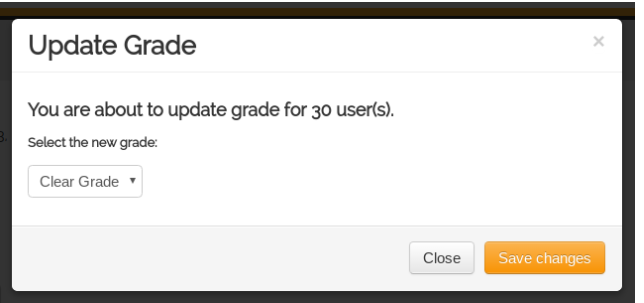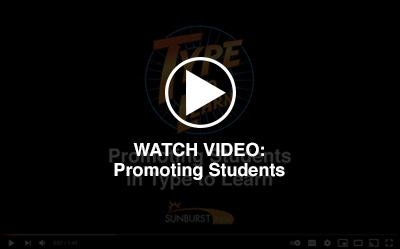This process should only be completed after you have deleted your graduated users out of the system. Once students have graduated and been removed, you can move the remaining students up one grade level.
Select the “Users” icon on your navigation bar. Sort your list of users by grade. Select the oldest group that will be moving up first. Sort by grade as shown.
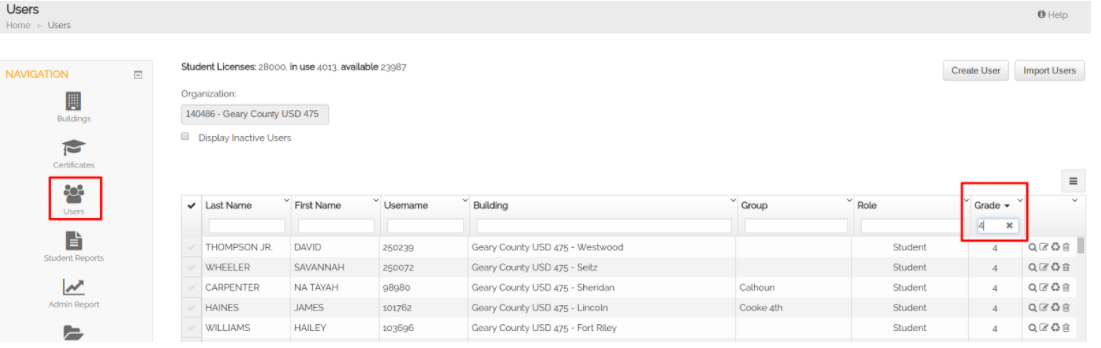
At the bottom of this page you can expand the table to 250 users using the controls. If you are promoting a large number of users, change this setting to select up to 250 students at one time.
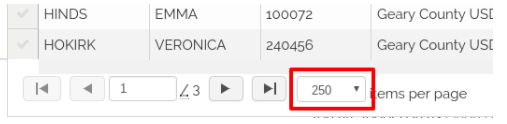
When the table is properly populated, select all the users with the check mark in the upper-left hand corners as shown and then use the Change Grade key to adjust their grade level.
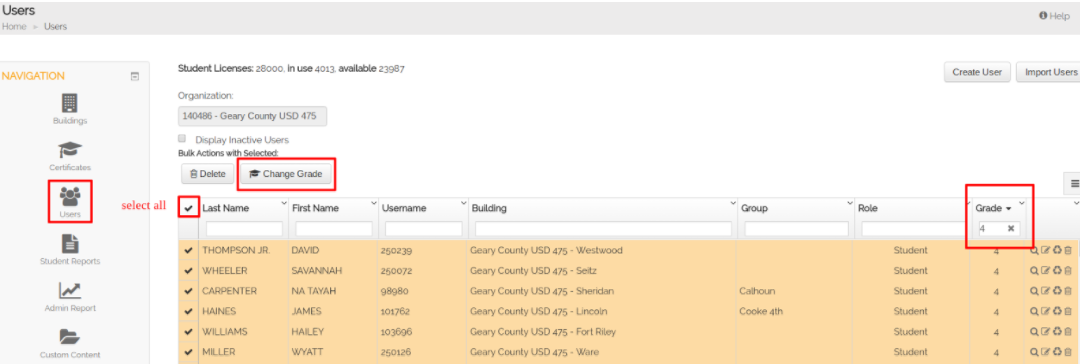
You will be prompted to choose the grade level for the users selected
Save changes when complete. Repeat the process until all existing users are in the proper grade for the next school year.