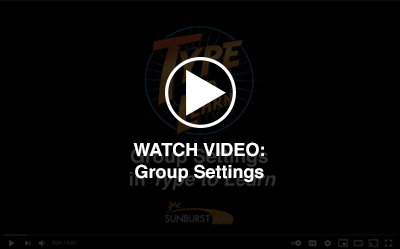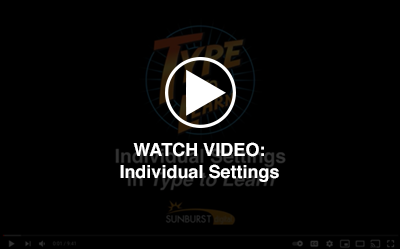You can access the “TTL Settings” icon from within a selected building on the navigation bar. You have to select a building in order for the “TTL Settings” icon to be available on the navigation bar. See our recommended Type to Learn settings.
- Group Settings – Apply settings to all users in a group. If selected, modifications will override any pre-existing settings put in place for individual users in this group.
- User Settings – Apply settings to an individual user. This should be completed after group settings are adjusted.
**Organizational Admins have the ability to adjust settings for a group or individual user. Teachers assigned to a group can adjust settings for the group or an individual user in the group.**
Group Settings
- Click on the “Group Settings” tab
- Select the Group you want to adjust the settings for
Individual user
- Click on the “ User Settings” tab
- Select the User you want to adjust settings for
Settings (click on each link below to learn more about settings)
- Default Settings
- General Settings
- Lesson Settings
- Activity Settings
- Assessment Settings
- Accessibility Settings
Don’t forget to click SAVE or your changes will not save.
Accessing the Settings Feature
- Select the building you want to adjust settings in (if your account has multiple buildings).
- Go to the Navigation Bar on the left of the screen
- Click on TTL Settings icon
Once the Group has been selected, the options for the Group Settings will appear or once an individual user(s) has been selected, the options for the User Settings will appear.
TIP: The Question Mark icon will provide additional information on that specific setting.